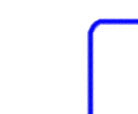 |
 |
 |
 |
 |
 |
The following is a list of some of the terms that appear in the Accounts Payable system.
This section describes information pertaining to: keyboard instructions, field exit and enter keys and accessing screens on the Accounts Payable system. When the user clicks the right mouse button, a list of keyboard instructions will become available. These instructions are divided into two sections: Pad 1 and Pad 2. The instructions include: Page Up, Page Down, Enter, Reset, Help, End Field etc. The following keys are created to perform a function when entering data in each screen.
Accessing Screens In The Accounts Payable SystemWhen accessing screens in the Accounts Payable system, the user is given a number selection. Enter the number that appears beside the selection. A space at the bottom of the main menu screen is available to enter this selection and is indicated by an arrow. When the selection is made, press Enter to continue. There is a 9x series that does not appear on the selection screens. The 9x series allows the user to perform functions such as: Sign off, Display information, Read documentation and Send messages. To show this series, enter 99 in the space available, and press Enter to continue. These functions are available from all menus at all times. The Accounts Payable system can make this key job both simple and effective. This section provides some guidelines for successful use of the basic functions of the system. The processing of the Accounts Payable system focuses on a register of outstanding invoices. Outstanding invoices include invoices that did not have a zero balance at the completion of last month, and new invoices created this month. The invoice record contains the original invoice amount and the current balance due. Details of adjustments and payments are not recorded in this file. An invoice remains on this file until the end of the month when it reaches a zero balance position. The Accounts Payable system is intended to be operated fully on-line. Invoices and adjustments are applied as they are entered into the computer (instead of being collected into batches that are applied as a group). This results in up-to-the-minute completeness for inquiries of supplier status. Payments are batched to provide proper audit control. Then they are applied after the cheques are printed. The basic information for an invoice is the invoice number and amount. The amount must be distributed to at least one General Ledger account. It can be apportioned to many accounts. The invoices that are entered on-line are distributed as they are entered because the invoice detail is not being captured simultaneously. The General Ledger distribution is recorded on the Accounts Payable transaction file of current activities, separate from the permanent invoice record. The standard Invoice Entry uses Distribution Codes to reduce keying. New invoices are assumed to default their service charge status from the supplier. They are all assigned to the current period with the original amount being the amount due. The invoice date, which may differ from the current date, is not used in aging. The due date is usually calculated to be one month from the current date. Aging begins with the first month-end after the original date. Some users use the precision of the full G/L Account to distribute expenses. This form of invoice entry was created to meet this need. This form of invoice entry also lets you change the Invoice Due Date during entry. In addition, the invoice key is treated as one entry of nine characters with a numeric field exit.
Another feature of Invoice Entry with G/L Distributions is to assign invoices to particular G/L periods. In regular processing the distributions for an invoice are assigned to a G/L Period when the they are released to the General Ledger. This Invoice Entry assigns each invoice to a particular G/L Period during invoice entry. The distributions will then only be released to the General Ledger the next time there is a release to that particular G/L Period. Every invoice entered through Invoice Entry with G/L Distributions is assigned to a Batch when it is first entered. The invoices can then be reported by batch for control purposes. At this time there are no other payables functions that use the Batch assignment. A credit note may represent a general adjustment to the supplier account or a credit received without instructions for allocation. These must be recorded immediately in order to reflect the correct supplier balance. A credit invoice remains in the system until it is zero balanced by distribution to other unpaid invoices. Payments are assembled in batches and edited before actually being applied to the invoices. The payment batch is stored and listed by supplier name, cheque number, and invoice number. Several options are described below for selecting invoices for payment.
Payments are selected by invoice. After the supplier is selected, a list of outstanding invoices appears. A manual cheque is identified by selecting an 'M' before making the selection of invoices to be paid. The full amount can be paid or the invoice can be ignored by a quick code. A partial payment requires an amount with the code. There is no limit to the number of invoices that can be paid at one time in the payment process. The order of display is by invoice number for a selected supplier. If an 'A' was selected the payment date will be ignored until the cheque is printed. A credit note is effectively an invoice with a negative amount. Each Supplier can only have a cheque number once. Blank cheque numbers are allowed with automatic cheques.
You may remove an invoice from the selections or you can change the amount of the payment anytime after the selection has been made and before it has been posted. The Payment Edit List shows all payments selected since the last posting. The report totals indicate the cash requirements for this segment of the following cheque run (more than one posting can be included in a Cheque Run). The amounts shown are conditional and therefore are not reflected in outstanding amounts for the invoices as yet. The outstanding amount of the invoice is only updated after the cheques have been printed. When you have completed your invoice selection and you are satisfied with the data on the Payment Edit List, post the selections to the Accounts Payable Cheque file. The posting occurs in cheque number sequence within a given posting run. If more than one posting is done before cheques are produced, the postings remain separate. The same supplier cannot have the same cheque number. Once this step is complete, you are ready to proceed with the Cheque Register and Cheque Printing. When invoices are entered, they are assigned to the current aging period. Although the invoice date is recorded, it is not used directly in invoice aging. Original dates are generated at the time the invoice is entered and may be adjusted at a later date. The Original date defines when the invoice moves from current to being overdue (30 days column). The due date is calculated as one month from the original date. The due date may be a specified number of days after the invoice date, or it may be a specific day in the following month. At the end of each period, or month, the invoices are moved up one aging period. Aging periods are viewed as covering 30 days in reporting, since freeing the aging from calendar constraints simplifies operations considerably. Aging reports stabilize so that period totals are meaningful and can be used for controls. Management can also choose to delay posting an invoice a few days into a later period, without confusing things by entering an artificial invoice date. In addition, the aging period is independent upon the run date. This allows month-ends to be rescheduled for practical reasons, without complicating the operating environment. The entry of invoices, adjustments, and payments is an ongoing process that should not be subject to functional constraints if the data in the computer is to reflect the current business position accurately. Month end processing, on the other hand, is a review procedure that attempts to give an accurate picture of the business at a specific time -- the end of the last day of a designated month. To reconcile these two objectives every activity record is given an effective date. This allows invoices to be entered several calendar months late and still appear in the correct reporting month at month end. When the month end preparation is run, the month ending date is entered. The reports include every activity in the system with an effective date on or before this date. Those dated later are ignored. This type of cut-off is particularly important when selecting transactions to journalize to the General Ledger for a given reporting period. The first step of the process is to prepare the system for final month end completion. A series of reports are produced which are used by management to confirm the integrity of the data at month end. If any errors or omissions are discovered, the application can be restored to the pre-month end position. The corrections will then be made, and the preparation will be repeated. Completion of the month end begins with close-off reports. It ends by performing the aging calculations, cleaning up the data base, and producing opening reports for the new month. Cleaning up the data base includes removing invoices from the Outstanding Invoices. An invoice is considered closed if:
This definition of a closed invoice is essential to proper audit trails when month-ends are delayed beyond the first payments made in the next month. The General Ledger transactions are generated into a hold file. They remain there until the General Ledger is ready to receive them. The transactions are then released to an assembly area. The General Ledger system then takes over responsibility for them.
The following information instructs the user on how to journalize the General Ledger. The Accounts Payable system assembles a complete set of distributions for the General Ledger. The translations that are released to the General Ledger vary between installations. A Journal file is maintained within the Payables system. All distributions are collected until they are to be released to the General Ledger. The release function transfers and optionally consolidates all transactions in the Journal file to the General Ledger Exchange file. Each transfer is assigned to one General Ledger posting period. Once a batch is created in the Exchange file it must be accepted by the General Ledger before another batch can be released from the Payables. This is the only constraint placed on Payables with respect to the General Ledger. (See also Currency and Exchange) The Invoice entry provides for a detail distribution of each invoice. When the invoice distribution is completed and approved, a series of records are generated to the Journal file. Only one record is distributed for each account entered. One counter balancing entry to the Accounts Payable account is generated for the full amount of the invoice. Each adjustment is distributed to one account. A counter balancing entry to the Accounts Payable is generated at the same time. The distribution of payments is done by the cheque print function. Cheque printing varies between installations. The transactions generated to the journal file varies as well. At the end of each cheque one transaction is generated to the Bank Account for the net amount of the cheque in face value dollars. A counter balancing transaction is generated to the Accounts Payable at the same time. Exchange is totaled for the full run and, if necessary, one transaction is generated to the Exchange account at the end of the job. This function varies dramatically between installations.
All transactions found in the Journal file up to the selected date are transferred. A running total is made for the transactions. If this total is not zero at the end of the job, one counter balancing transaction is generated to the system Accounts Payable account.
Normal operation is to use one Accounts Payable account which is defined as a system parameter. This also serves as the default account when multiple Accounts Payable accounts are used. Regular FunctionsThis section contains detail descriptions of the functions that are used regularly in the course of Accounts Payable processing.
This function allows the user to print a list of invoices entered on a daily basis. Payments and Adjustments
When accessing Payments and Adjustments from the main menu, this screen will appear. From this screen, the following functions can be performed. Select the corresponding number, and press Enter to proceed. PaymentsThese function allows you to make payments in the Accounts Payable system. The following information describes how to prepare payments for Accounts Payable invoices.
This function allows you to select Suppliers and enter payments for their invoices. This function allows you to select all invoices due before a certain date. Select the date range you want to view, or, you can select all suppliers on the list. To accept, press Enter to continue. This prints the selected job and displays job submission options and printer options. You are able to run the print job immediately by pressing F10 from this screen. Alternatively, Pressing Enter will submit the print job to be run as soon as possible but will allow you to continue with your work in the meantime. This lists all the invoices selected for payment. The list is in the supplier name sequence. In some cases, an invoice must be prepaid. The invoice must be prepared and printed before we know the exact amount or its distribution. The Payment on Account function combines the invoice and payment recording to do this. First, an invoice equivalent is created. Its original amount is zero while the amount due is equal to the payment. The amount is not distributed here because this event only affects the bank and payables. At the same time, a payment entry is added to the Payment Edit List for the amount to be paid. When the Cheques are printed, the entry will force the invoice into a credit position and the cheque is printed. The distribution to bank and payables thenoccurs. When the true invoice arrives, it is used to adjust the invoice value. The adjustments are used to do the complete distribution of the invoice. If the true invoice equals the amount paid the amount due will go to zero, thus closing the invoice. If it is more, the remainder can be paid through regular methods, If it is less, the invoice remains in credit position. It can be used against other outstanding invoices, or it can be cleared when the cheque is received from the supplier by an adjustment distributed to the bank. The following fields appear on the Payment on Account screen:
When a supplier number is not known, this function provides an on-line mechanism for obtaining it without having to leave the current function. The alpha search works as follows:
This function allows you to make adjustments to invoices. When accessing Adjustments from the menu, the following screen appears: The following fields appear during the Adjustment Entry Process: Selection
Data Entry
The following information describes how to override an invoice. The following fields appear on this screen: Selection
This functions accepts a batch(es) of invoices from the Job Cost System. InquiriesThe following describes how to make inquiries on invoices. This allows review of invoices registered to a supplier account. The following fields appear on this screen
At this stage the invoices for the supplier are displayed on the screen and can be paged forward. You may display aging, return to the previous screen, display a full list, or display outstanding invoices by using the appropriate function keys. The following information describes how to make changes to a cheque. Selection Entry
This function removes all entered payments in order to start again. A message appears that says All Payments will be removed from the Payment Edit List. Press Enter to remove all the payments or F3 to cancel. This process cannot be undone. This function allows you to post payments to cheque list. It includes a recommended backup procedure before posting. When selecting backup to be performed on disk, tape or diskette, an additional screen is displayed in order to give more instructions about performing the backup. Use the F keys to perform the functions on each screen. If you choose to bypass the backup by pressing F10, an additional screen appears in order to confirm to process. Here you may obtain an explanation of this process, or you may proceed. This function generates the cheque register. It prepares the posted payments for cheque printing. The automated cheques are assigned cheque numbers and are dated. A complete Cheque Register of automated and manual cheques is generated. The following information is requested before the cheques can be generated.
This section describes the cheque printing process. Prints the cheque register generated via the Generate Cheque Register command. This prints the automated cheques and signals them as ready to apply to invoices. The format of the cheques printed varies between installations. The standard format is cheque over stub, with the pay amount spelled out and a free form stub. Other formats are available. Manual cheques are not printed. This prints the payment sheets (also called payment stubs) which detail which invoices this cheque pays. When accessing print payment sheets, a cheque selection range appears. Enter the range of cheque numbers. Press Enter to continue. Press F1 to print all payment sheets.
To print by supplier, enter the range of suppliers, and press Enter to continue. Enter the payment type. The selection is: C Cheques, D Deposits and * All. Press Enter to continue.
When accessing the print by cheque number option, a display screen will allow you to enter the Company Bank Account, Starting Cheque Number and Ending Cheque Number. Press Enter to continue. This prints the deposit register. When accessing print deposit register, a cheque selection range appears. Enter the range of cheque numbers. Press Enter to continue. Press F1 to select all cheques. This function transfers EDI payments. When accessing transfer EDI payments, a cheque selection range appears. Enter the range of cheques to transfer or Press F1 to select all cheques. Press Enter to continue. This function makes corrections to EDI payments. When accessing correct EDI payments, a list of EDI payments appear to view. This function applies cheques to invoices. When accessing apply cheques, a screen appears, allowing you to perform Backup operations on disk, tape or diskette. When selecting backup to be performed on disk, tape or diskette, an additional screen is displayed in order to give more instructions about performing the backup. Use the function keys to perform the functions on each screen. If you choose to bypass the backup by pressing F10, an additional screen appears in order to apply payments. Enter Bank Account, and press Enter to continue. Use the list function to obtain a list of bank accounts. This function displays information on cheque reconciliation. Refer to the following Cheque Reconciliation section for more information. The following information describes the month-end process. The Accounts Payable data base should be backed up to diskette before beginning month-end processing. When accessing this function, a screen appears, allowing you to perform Backup operations on disk, tape or diskette. This function prints a series of analysis reports. If corrections are necessary, the Accounts Payable data base should be restored from backup and corrections made before this procedure is rerun. When accessing this function, a preparation screen appears that allows you to enter information to prepare the month-end. A message will ask "Have data files been backed up?". Enter cut-off date. Date defaults to today's date. A message indicates what preparation and completion will do. This function releases accounts payable transactions to the Equipment Costing System. When accessing this screen, you will be asked to enter a date selection. This is the effective date of the release. To print the GST Detail Credit list, enter a date selection for the period to be processed. To print the Detail Journal by Type, enter a date range for the period to be processed. Next select the journal type. Valid options are: A - Adjustments, I - Invoices, P - Payments and X Pay on Account. F1 F1 - Select All Types does exactly that. Release To The General Ledger
The following fields appear on this screen
Read the Important and Release messages. Press F5 to Run Backup. When accessing Backup, a screen appears, allowing you to perform Backup operations on disk, tape or diskette. When selecting backup to be performed on disk, tape or diskette, an additional screen is displayed in order to give more instructions about performing the backup. Use the function keys to perform the functions on each screen.
Creating FilesWork files are used at times in the application - often when preparing reports. With basic AS/400 security logical files can not be created by regular users because the *PUBLIC only has change authority. To give the proper users the authority they need to create logical files an Authorization List is created for the application, e.g. PYBCLERK. It contains all Payables users giving them *ALL object authority. The Authorization List is then attached to each file that the users could create logical files from. At this time these files include:
When a new user is being set up for Payables, their name is added to the Authorization List and they get authority to create all work files in the application. When a user no longer works in Payables. their name is deleted from the Authorization List. CONTENTSThis manual contains the entire documentation for this system. It defines this system as it is known at the present time. VERSIONSThe System Manual documents the functions in the recent standard release of the system. Older Releases may not contain all the functions described. A E Rose Information Service Ltd.
|
||||||

