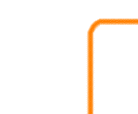 |
 |
 |
 |
 |
 |
Job Cost Highlights
The full AERIS400 Job Cost System also includes General Ledger, Accounts Payable, Accounts Receivable, Invoicing, Inventory, and the Canadian Payroll.
Dictionary of Terms
Procedures and FacilitiesThe Job Cost system can be simple to operate and very effective. However, some thought is required in order to use the features of the system effectively. This section provides a guideline for successful use of the basic functions of the system.
CUSTOMERSJob Cost uses the Customer Masters from Receivables. It interprets some codes in specific ways to support services in job cost. Codes used for job cost include:
RESTRICTED BID CODESFor some customers we want to use only Tasks that have been defined for their Bid Code. They do not default back to the general Task when the entry has not been defined for their Bid Code. The Bid Code is defined by the Ticket on the Labour entry. The Bid Code on the Ticket was defaulted from the Discount Code on the Customer Master but may have been overridden. Restricted Bid Codes are defined in the Code Table for Bid Codes (J-BC). If the Cross Reference on the Bid Code table entry begins with "NO " that is a Restricted Bid Code entry. The Bid Code is recorded in the Task Group with the Task on the Labour entry but can not be directly edited. Also, the Task Group does not appear on any screen or printed report. Where the Task is used for sequencing, the Task Group is included as a subgroup to it.
Operator CommentsGood management of the equipment is facilitated by the comments provided by the operators. Often times these comments are submitted along with the time reports. These comments can be captured during Time Entry using the Comment add feature. The comment is attached to the Equipment Unit referred to in the labor entry. It is dated with the Effective Date of the labor entry. The accumulated comments for a unit are available through the Equipment Display. The comments are changed through the Equipment Update. The comments are also available through Work Order functions. The Comments History is updated directly. As such, the comments are immediately available for inquiry, unlike the Gravel History which only comes available when the labor batch is posted. There is a chance that corrections to the labor entry after the comment is logged could leave the two files inconsistent.
FUEL SURCHARGEA fuel surcharge can be automatically applied when the DE&L is generated. A number of codes must be in place before using this service.
During the generation of the DE&L, the Prices in all labor categories for qualifying tasks are added up and the total is multiplied by the Overhead percent on the fuel surcharge task to give the Price on the surcharge entry. A task qualifies if its Overhead Type is "P" and the customer for the ticket is not exempt, Company Group is not "MS'.
WORK ORDERS and PICK LISTSA work order defines what services are to be performed on a unit as a guide for the people in the Shop. It also lists what parts are used to perform each service along with useful comments. This information is different from that needed for picking the parts from the Stock Room. A pick list can be created for a work order either as part of the Work Order Print or as an independent function. A Work Order can be printed as part of a series of work orders. In this case the associated pick list is printed as it was last generated, if it exists. When a particular work order is printed from the Work Order Select you are given the opportunity to generate the associated pick list. If the pick list already exists, you can update it, or delete it then regenerate it. If it does not exist, the process is started to generate it. In either case you can bypass the pick list processing if you want. The work order is selected for printing by filling in the Equipment Id and Date. The Date will default to the current open work order if no Date is entered. F22, Print, begins the printing of the one work order. The associated Pick List number is shown if it already exists. Otherwise, a new number is presented. F12 here bypasses the whole Pick List update and just does the printing. Enter brings up the Pick List Header for update or addition. The most direct way to synchronize the Pick List with the Work Order is to delete the existing one then add it again. To see what parts have already been put on the Pick List and make small changes, press F7, Details. To add parts based on the Work Order, press F10, Apply. You then see a list of all parts for all services on the Work Order with suggested quantities. If no parts need to be added, press F2, Continue. Otherwise, when the new quantities are in place, press F10, Apply. In both cases you are then shown a complete list of the parts on the Pick List where you can make final changes to quantities, if needed. Then press F10, Apply. The work order is then printed along with the pick list, if it exists.
Regular FunctionsThis section contains descriptions of the functions that are used regularly in the course of Job Cost processing. Time EntryCommand Keys
Comments UpdateThe Comments Update is used to edit existing Comments History records. It is always called trhough some other update, like the Equipment Update. Only the Comment and the Effective Date can be edited. However, other fields that were copied from the labor record can also be seen. Comments can be deleted. MAINTENANCE FUNCTIONSThis section contains descriptions of the functions that are used infrequently in the course of Job Cost processing. Some of the functions appear only on the Management Functions menu and are not available to the general user. The DatabaseThis section contains descriptions of individual segments of the database. It outlines how these files are designed and used. Specific fields are described only if they play an unusual role in the application. See the current file definition for a complete list of fields on the record. Comments HistoryThe Comments History captures any information submitted by operators and other people that could be useful in managing equipment ant operations. Usually the comments are submitted by the operators along with their work reports so get entered during labor entry. In theory a comment could apply to any and all codes on the labor entry. So provision is made to capture these codes when the comment is created from Labor Entry. A comment is primarily assigned to one equipment unit. For maximum flexibility comments are assigned consecutive numbers as they are assigned to a unit. All other codes can be changed without affecting the unique key to the comment. Initially only the date and the comment line can be updated. ReportsAll reports can be produced separately by selecting them from one of the report menus. Some reports are also an integral part of other system functions like month-end processing. The reports listed below are available to all users. Some installations may have additional custom reports. Application Start UpThe Job Cost system is contained in 2 program libraries, usually named JC and UT. The standard entry point to the system is a procedure called SETUP in JC. The corporate database consists of a corporate library, e.g. CO01, and two data libraries, e.g. CO01JC and CO01UT. The system uses:
The system comes with a model database. This can be adjusted or cloned to become the production database. Once the system is installed, the user takes the following steps to prepare for operation: Application Start Up assumes that the AERIS Corporate environment is already in place and that the Job Cost was never installed before. To do application startup:
Application ConfigurationJOB0001 Program Libraries Implementation and Start Up
The Job Cost application is now ready for use. CONTENTSThis manual contains the entire documentation for this system. It defines this system as it is known at the present time. VERSIONSThe System Manual documents the functions in the recent standard release of the system. Older Releases may not contain all the functions described. A E Rose Information Service Ltd.
|
||||||||||||||||||||||||||||