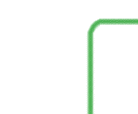 |
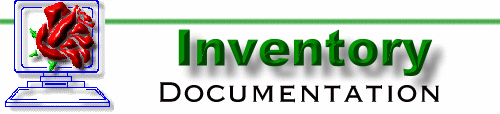 |
 |
 |
 |
 |
Inventory HighlightsFeatures of the AERIS/400 Inventory include:
Dictionary of Terms
Procedures and FacilitiesThe Inventory system can be simple to operate and very effective. However, some thought is required in order to use the features of the system effectively. This section provides a guideline for successful use of the basic functions of the system. How to Find an Alternate SupplierWe often know the Supplier (Part) Number of the Preferred Supplier when we want to use an alternate supplier. To find the Supplier Number for the alternate supplier, do this:
Multiple WarehousesThe Inventory database is designed to support inventories stored in several warehouses, and even to manage the same part stored in several bins in the same warehouse. The initial implementation is for a single warehouse so the warehouse does not appear on screens or reports. The Bin Number is used in Inventory Management and on parts lists to help locate the part in storage. Regular FunctionsThis section contains descriptions of the functions that are used regularly in the course of Inventory processing. MAINTENANCE FUNCTIONSThis section contains descriptions of the functions that are used infrequently in the course of Inventory processing. Some of the functions appear only on the Management Functions menu and are not available to the general user. Update Parts CatalogThe Parts Catalog is a list of valid Part Numbers. This update is on both the MASTER and TABLES menus.
Part Details
Update Inventory ManagementInventory Management is a list of stocking information. It is orgnized by Warehouse, Bin and Part Number. However until a second warehouse becomes active only the Part Number and Bin Number are used for access. This update is on the TABLES menu.
Code Table UpdateUsed for the definition of various codes used in system which are handled through a common code table mechanism. This update is used to update any or all of the code tables used in this application.
ReportsAll reports can be produced separately by selecting them from one of the report menus. Some reports are also an integral part of other system functions like month-end processing. The reports listed below are available to all users. Some installations may have additional custom reports. Parts CatalogThe Parts Catalog can be printed at any time. It is a printout of the details of each part in the selected range. Inventory Management ReportThis report can be printed at any time. It is a printout of the inventory management parameters of each part in the selected range for the selected warehouse. The key parameters are the quantities used for restocking. Application Start UpThe Inventory system is contained in 2 program libraries, usually named IN and UT. The standard entry point to the system is a procedure called SETUP in IN. The corporate database consists of a corporate library, e.g. CO01, and two data libraries, e.g. CO01IN and CO01UT. The system uses the Payables functions in program library XP to access the Supplier Master in data library CO01XP. The system comes with a model database. This can be adjusted or cloned to become the production database. Once the system is installed, the user takes the following steps to prepare for operation: Application Start Up assumes that the AERIS Corporate environment is already in place and that the Inventory was never installed before. To do application startup:
Application ConfigurationINV0001 Program Libraries Implementation and Start Up
The Inventory is now ready for use shop job costing. Management FunctionsGeneralIn the normal course of operation, the functions used are described under Regular and Maintenance Functions. There are other functions that need to be performed from time to time but only under controlled circumstances. i.e. by a System Manager. These have been assembled on a special menu called MANAGE. This menu is not linked into the standard menu set as a security measure. The functions are implemented on the principle that if the user can initiate them (i.e. has access to the MANAGE menu), so no further access control is necessary. The flexibility of the application is implemented at two levels - system configuration, and system parameters. The system parameters are controlled by the user manager through updates on the MANAGE menu. Systems ParametersThere are no systems parameters for the Inventory at this time. CONTENTSThis manual contains the entire documentation for this system. It defines this system as it is known at the present time. VERSIONSThe System Manual documents the functions in the recent standard release of the system. Older Releases may not contain all the functions described. A E Rose Information Service Ltd.
|